- Guide 1/2 Create game to broadcast
A step by step guide of how to create a game and broadcast it in the Solidsport Broadcaster app .
-Go in to the start page of your channel and press settings
*make sure you are logged in with the account you have an access role with on the channel
.png?width=688&height=322&name=startpage%20settings%20(getting%20to%20backernd).png)
-Press Advanced Settings up in the right corner
.png?width=688&height=313&name=advanced%20settings%20(getting%20to%20%20backend).png)
-In the red top menu, press Games
.png?width=688&height=260&name=backend%20(games).png)
-Press the blue button Create new game
-Fill in all necessary details
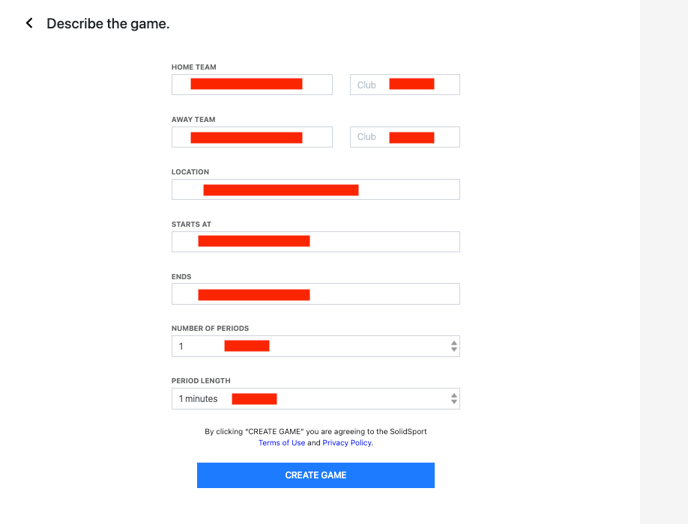
-Press blue button Create game .png?width=688&height=602&name=creating%20game%20(all%20info%20filled%20in).png)
.png?width=688&height=602&name=creating%20game%20(all%20info%20filled%20in).png)
-Now you need to activate the game for livestream, by pressing
the blue button Activate livestream
the blue button Activate livestream

-Press on the Games will be broadcasted live so the button gets blue
.png?width=688&height=327&name=activate%20livestream%20(broadcasted%20live).png)
-Selects if you to show scoreboard in Broadcast


-Press Save
When Livestream Active button is green your game will now be available for you in the Solidsport Broadcaster app
*Note that the game will not appear in Solidsport Broadcaster app (or appear properly) until 48 hours before game start. 